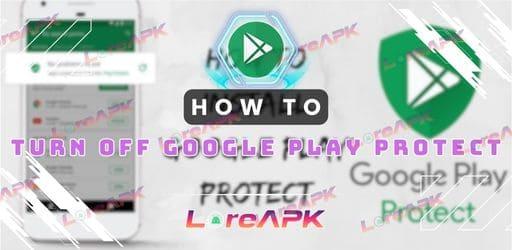
How to Turn Off Google Play Protect: A Step-by-Step Guide
What Is Google Play Protect?
Google Play Protect is a security service that continuously scans your Android device for suspicious apps or activities. It checks apps installed from the Google Play Store, as well as apps downloaded from third-party sources, helping to ensure that your device remains safe from malicious software. The feature operates automatically and typically runs in the background, requiring no user interaction unless it flags an issue.
Key features of Google Play Protect include:
- Regular app scanning: It regularly scans your device for potentially harmful apps and malware.
- Warnings about harmful apps: If an app is found to be suspicious or harmful, Google Play Protect will issue a warning and sometimes automatically remove the app.
- Safe browsing features: It helps protect you from potentially harmful websites when using Google Chrome.
While it is a beneficial tool for security-conscious users, some individuals might wish to turn it off for various reasons.
Reasons to Turn Off Google Play Protect
Though Google Play Protect is designed to improve security, there are legitimate reasons why some users might want to disable it. Here are a few common reasons:
- Compatibility issues with certain apps: Some third-party apps, especially those downloaded outside the Play Store, may trigger false positives. If Google Play Protect detects an app as harmful when it’s not, users may choose to turn off the service to prevent interruptions.
- Developer testing: App developers may want to disable Google Play Protect when testing apps they have built themselves. This ensures their apps aren’t automatically flagged during development.
- Performance concerns: Though rare, some users feel that the constant scanning of Google Play Protect might affect their device’s performance, particularly on older or slower devices.
- Personal control: Some advanced users prefer to have full control over their device’s security and choose to rely on their own preferred security methods.
How to Turn Off Google Play Protect: Step-by-Step
Disabling Google Play Protect is a straightforward process and can be done in a few simple steps. However, before proceeding, ensure you understand the implications of turning off this protection layer.
Step 1: Open Google Play Store
First, open the Google Play Store app on your Android device. This is where you'll access the Play Protect settings.
Step 2: Navigate to the Play Protect Settings
- In the Play Store app, tap on your profile icon or avatar in the top-right corner of the screen.
- A menu will appear. Scroll down and select Play Protect.
Step 3: Access the Security Settings
Once you’re in the Play Protect section, you’ll see a brief summary of the recent scans and whether your device is protected. At the top-right corner of the Play Protect page, tap the gear icon to open the settings.
Step 4: Turn Off Scanning
In the Play Protect settings, you will see two options:
- Scan apps with Play Protect
- Improve harmful app detection
To turn off Google Play Protect, toggle the switch next to Scan apps with Play Protect. You will see a prompt warning you about the risks of turning off the service. Confirm your decision by tapping Turn off.
Step 5: Disable Harmful App Detection (Optional)
For users who want to completely stop any app scanning, you can also toggle off the Improve harmful app detection option. This prevents Google from collecting data about unknown apps on your device.
Once this is done, Google Play Protect is officially disabled.
Conclusion
Google Play Protect offers a valuable layer of security for Android devices, especially for users who frequently download apps from the Google Play Store. However, there are instances where turning off Play Protect might be necessary. This guide has provided a step-by-step process to disable Google Play Protect, as well as the potential risks involved and how to keep your device safe afterward.


